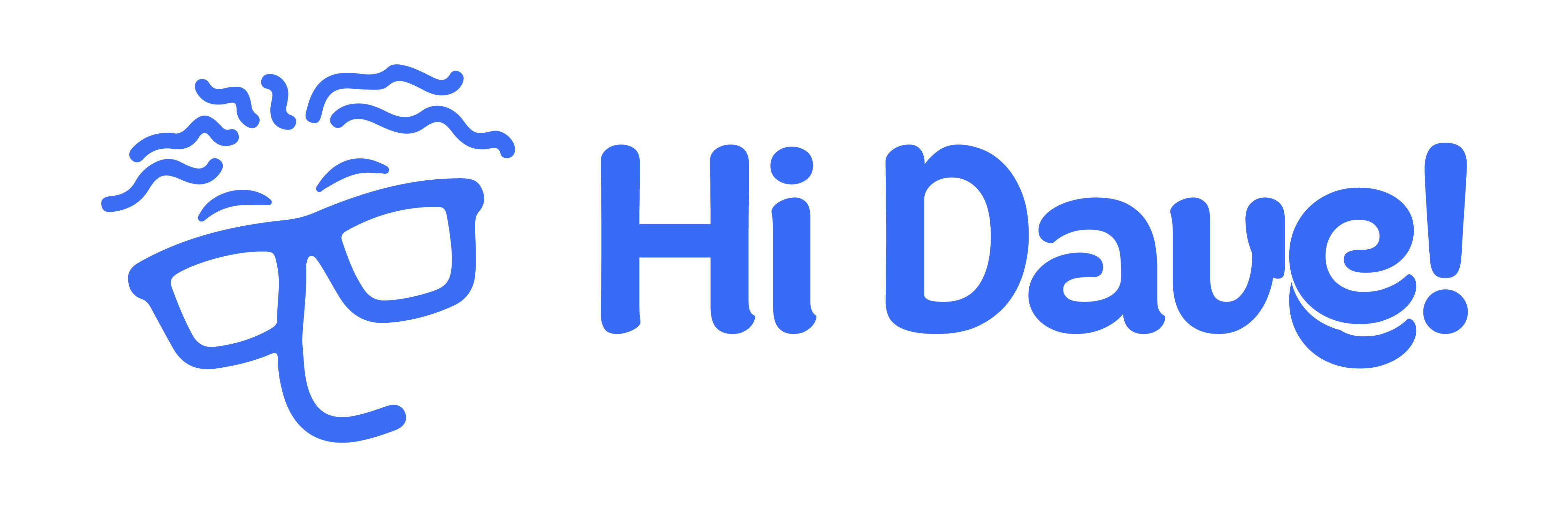You will learn the basic account settings on Dave Desktop.
Update Email Address #
- Click the arrow down
 button beside the username at the top right of the workspace.
button beside the username at the top right of the workspace. - Select and Click My Profile.
- To change your email address, go to Account.
- Enter your email address and click Update Account.
- Notification will pop up to confirm that the email is updated.
- Click the arrow down
Update Account Address
#
- Click the arrow down
 button beside the username at the top right of the workspace.
button beside the username at the top right of the workspace. - Select and Click My Profile.
- To change your email address, go to Password.
- Enter your new password and enter the new password again for confirmation.
click Update Password. - Notification will pop up to confirm password update.
- Click the arrow down
MacOS and Linux (reset-password.sh)
#
- Open Command Prompt.
- Open the folder where you installed Dave from the Command Prompt.
- Type in ./reset-password.sh to run the password reset script.
- The password will automatically reset to the default password (admin).

If permission denied, follow the steps below.
- Type in chmod +x reset-password.sh to give permission.
- After that, type in ./reset-password.sh to run the password reset script.