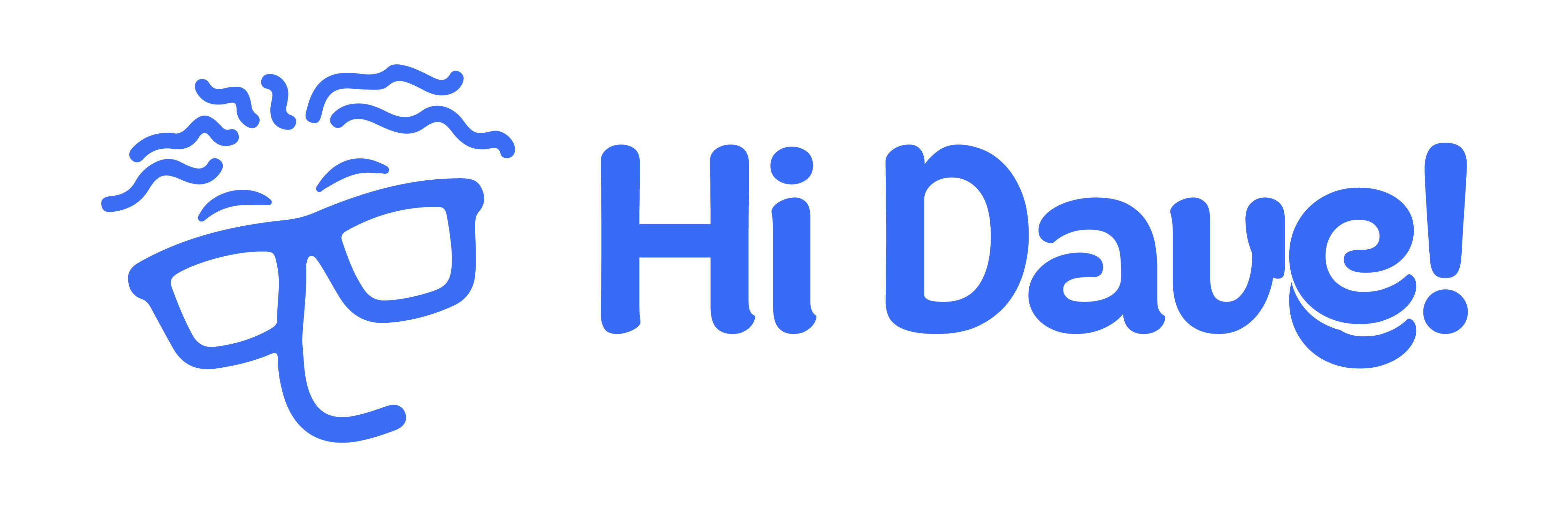You will learn the basic account settings on Dave Cloud.
Forgot Password #
- Click the Forgot Password button.
- Input your registered email address.
- Click Send Email.
- Check your mail box, and open the Reset Password for Dave Portal mail.
- Click the reset password button or click the link below the button.
- The display will be directed to the Dave Password Reset page.
- Fill in your new password and confirmation password.
- Click the Reset Password button.
- Notification of successfully reset password will pop up.
Update Password #
1. On the Dave portal, you will always find the profile picture of your account on the right top of the display screen.
Click the profile picture, and select Profile.
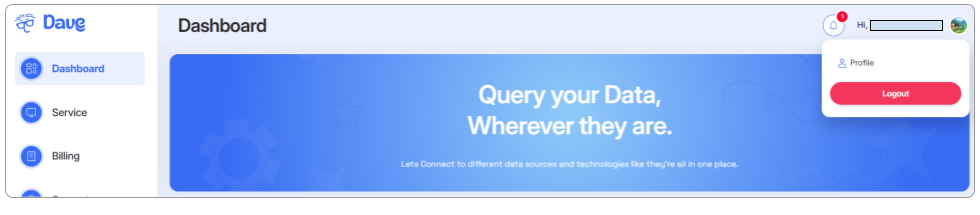
3. Click on Change Password.
4. Input the new password and the confirmation password.
5. Click Save.
6. Notification will pop up to confirm password update.
Update Profile #
- Click on your profile picture.
- Go to Edit Profile.
- In this setting, you make changes with your profile picture, region, phone number, address name, company name, and job title.
- After making changes, click Save.
Delete Account #
1. Click on your profile picture
2. Click the Delete Account.
3. A confirmation message will appear.
4. Follow the guidance as in the message.
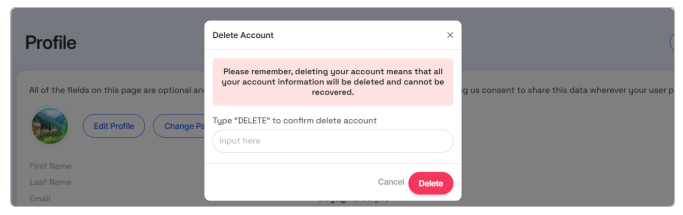
5. Click Delete.
6. Wait until the successful notification pop-up.