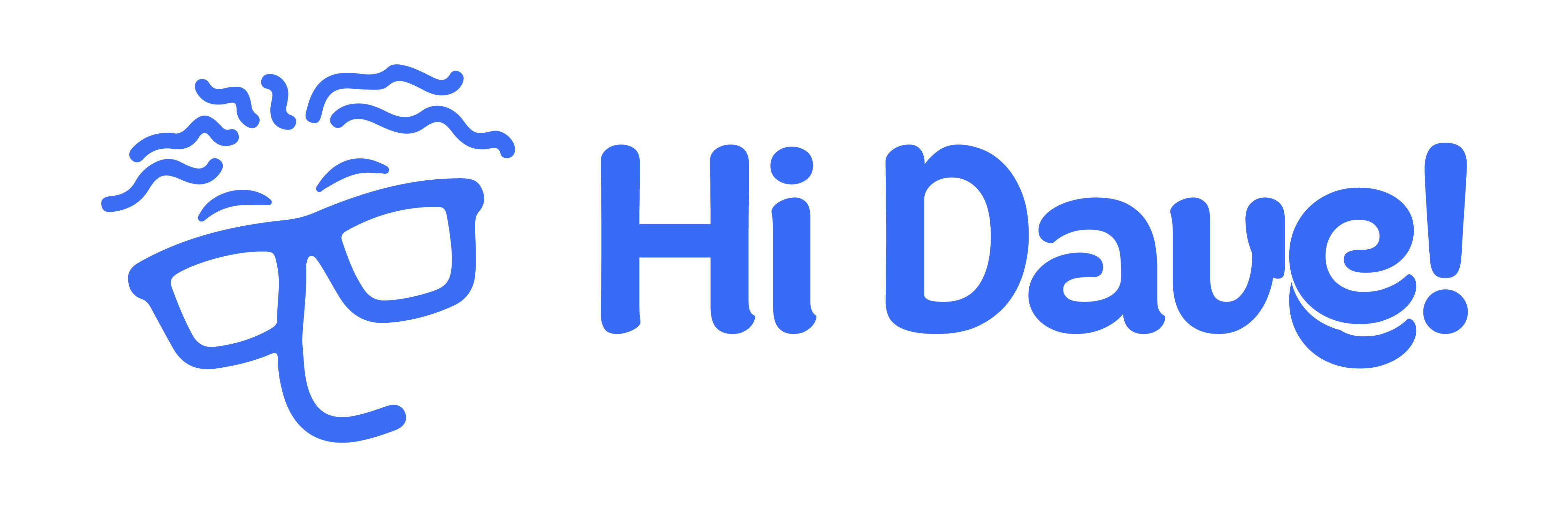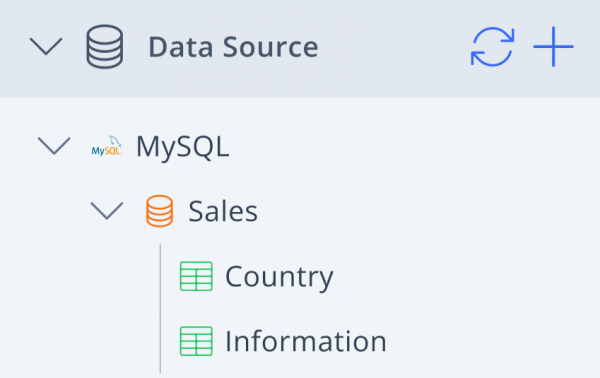
Add Data Source #
Learn how to add or connect your data source to Dave. Currently, Dave has already supported connections to Oracle, MySQL, PostgreSQL, SQLServer and CSV.
Connect RDBMS Data Source #
- Locate the Data Source panel and click the
 button.
button. - On the data source options, select your source and click Next.
- For RDBMS data source, enter any name for the data source name, after that, enter the correct information of the RDBMS data source you want to connect.
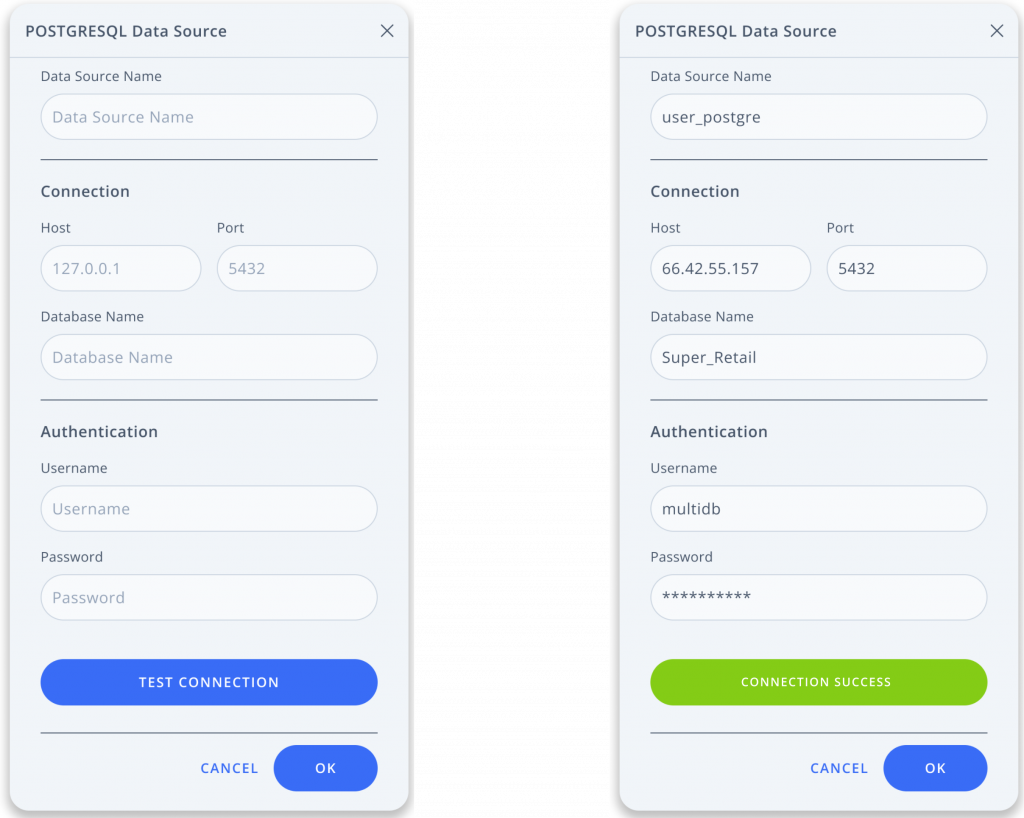
4. Click Done to get directed to the workspace. The system will notify that your data source has been added to the workspace.
5. To find your data, locate your data under the Data Source panel.
Connect File Data Source #
- Locate the Data Source panel and click the
 button.
button. - On the data source options, select your source and click Next.
- Select local file on your device.
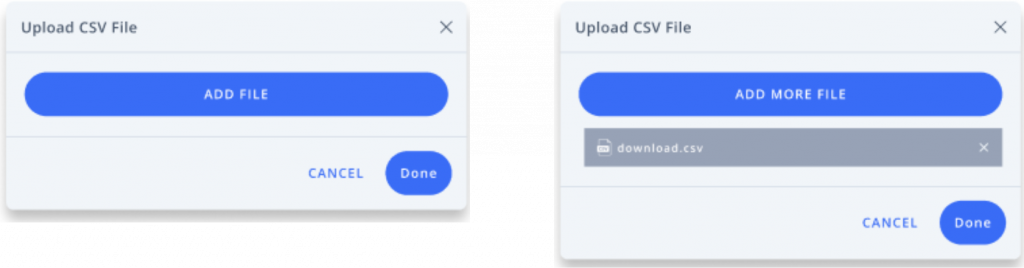
4. Click Done to get directed to the workspace. The system will notify that your data source has been added to the workspace.
5. To find your data, locate your data under the Data Source panel.
Asynchronous Connection #
An asynchronous connection allows tasks or processes to run independently without waiting for immediate responses. Once the data source connection is successful, the system displays data from the source with the following icon as below.
Remove Data Source #
- Locate the data source that you want to delete under the Data Source panel.
- Click
 on the selected data source then click Remove Data Source.
on the selected data source then click Remove Data Source.
If the data source has a virtual table that is connected to the virtual data, you need to delete the virtual table from the virtual data.