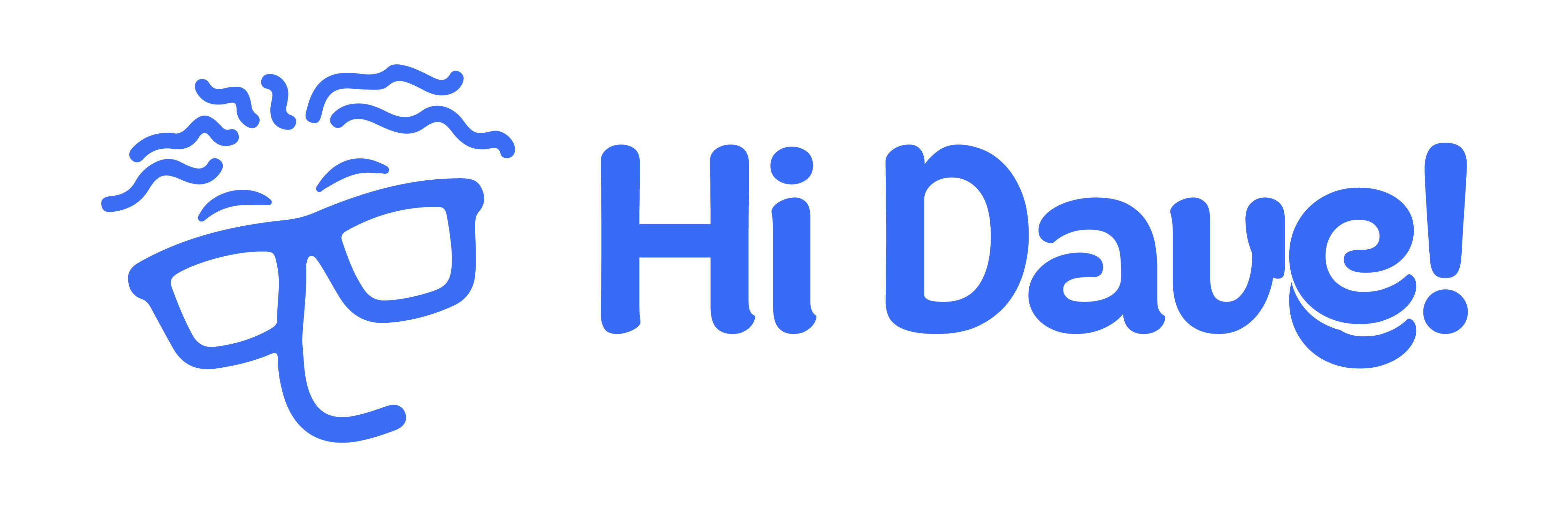Installing Dave on Desktop #
If you cannot find your installation package email, check your email Spam.
Preparing Installation #
- Download dave-installer.jar from your email.
- (Optional) Move the dave-installer.jar file from the Download folder to a folder that you want.
Installation #
On Windows/MacOS #
1. Find the folder that contains the installer.jar file on your computer’s and run it.
2. To execute the file, double click if you use Windows OS, or one click if you use MacOS.

3. On License, copy the license code from the purchased email and paste on Dave Installer, click Next.

4. Wait until the installation process is done.
5. After the installation completed successfully, click Quit.
6. Click Start on the Dave Launcher window, and the logging page will open.

Security Access on MacOS #
If your computer displays a pop-up notification of ‘could not verify’ the downloaded file, you may follow this guide:

- Open the System Settings on your computer, and go to Privacy and Security.
- Locate Dave access on Privacy and Security. On the right side of the file name, click on Open Anyway.

3. On the open file pop-up confirmation, select Open Anyway.
4. On the privacy & security pop-up confirmation, input administrator password or use the administrator’s touch ID.


a. Select Open Anyway
b. Give the access or input the password
5. Your Dave is ready to be installed. Follow the instruction on below to install Dave for MacOS.
On Linux & MacOS #
1. Find the folder that contains the installer.jar file on your computer’s terminal.

a. right click on the folder
b. select Open in Terminal
2. Use the command /path java -jar installer.jar.
3. Dave Installer window will appear.

4. On License’s display, copy the license code from your email and paste it on your Dave Installer window.
5. Wait until the installation process is done.
6. When it finished, the program will launch the logging page.
7. For another use after the installation phase, to run Dave, click on the folder, select Open in Terminal Here.
8. On terminal, use the command java -jar dave-launcher.jar, and the logging page will open.

Run the run file according to the operating system of your device, and Dave is ready to be accessed from your default browser